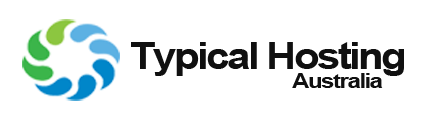Changing your cPanel Password
There may be times where you would like to change the password of your account. It is recommended to change your password at least once a month. It is also recommended to have the password be alpha numeric so it is difficult to guess.
How to change your password
- Login to your account through our site login.
- Go to your 'Accounts Home Page'Under 'Your Active Products/Services', Click on the services you wish to setup.
- Within Your Service you will see a Sub Menu click on 'Change Password'.
- All we have to do here is change the password and confirm it.
- Congratulations, You have now changed your cPanel Password.
Troubleshooting
- If you have any issues, Please contact our staff via 'Open a New Ticket' on the 'Account Home Page', Thank you.