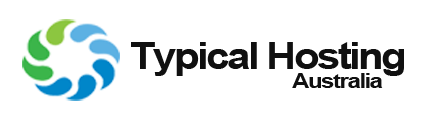Why you need a MySQL Database
Databases offer a method for managing large amounts of information over the web easily. They are necessary to run many web-based applications such as bulletin boards, content management systems, and online retail shops.
After entering 'MySQL Database' You will see the following headings
First thing - Creating the Database
Creating a New User
Assigning the New User to the Database
How to create a MySQL Database
- Login to your account through our site login.
- Go to your 'Accounts Home Page'
- Under 'Your Active Products/Services', Click on the services you wish to setup.
- Within 'Your Active Products/Services' you will see 'Login to cPanel' and 'Login to Webmail'
- Within Service you will see 'Login to cPanel' and 'Login to Webmail'
- Click on 'Login to cPanel'
- After entering cPanel scroll down to 'Category Databases' and Click on 'MySQL Database'
After entering 'MySQL Database' You will see the following headings
- Create New Database
- Modify Databases
- Current Databases
- MySQL Users
- Add User To Database
- Create New Database
- MySQL Users
- Add User To Database
First thing - Creating the Database
- At the top of the 'MySQL Database Page' you will see the heading 'Create New Database'
- You should of successfully created the database.
- You now have to create a new user so we can assign a user to the Database
Creating a New User
- Under the heading 'MySQL User', You will be able to create a user for the new database.
- Enter a Username for the new database account
- Enter a Password for the new database account. This must be stronger then 65/100, Alternitively you can use the password generator for your new password remembering to write it down! & then hit 'Create User'
- You should now have successfully created the Database User.
Assigning the New User to the Database
- Above where we just created the New User, You will see the heading 'Add User To Database'
- You have now finished creating your new MySQL Database and can now use your Database User Login to access it via your site.
Troubleshooting
- If you have any issues, Please contact our staff via 'Open a New Ticket' on the 'Account Home Page', Thank you.