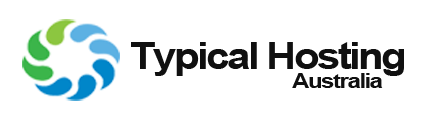- Login to your account through our site login.
- Go to your accounts home page
- Under Account Overview click view next to number of products and services.
- Inside the (My Products & Services) list Find your service and hit View Details located to the right
- Within Service you will see (Login to cPanel) and (Login to Webmail)
- Click on (Login to cPanel)
Alternative
Control Panel URL:- http://IPADDRESS:2082/ You would have recieved this with your Welcome Email.
- Once your domain has propogated, you may also use http://www.yoursite.com:2082/
- You can now access the cPanel.
Connection Errors
if you cannot login to cPanel you may be using the wrong password. To ensure you are using the correct password for your cPanel please check your email for your "New Account Information" email this will contain all information about your server. If you still have problems connecting to cPanel please contact our staff via "Open a New Ticket" on the Account Home Page, Thank you.