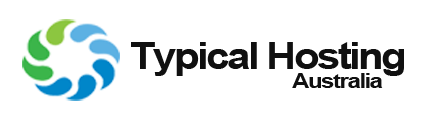How to create an FTP account in cPanel
An FTP account is used for uploading and managing files on your website. An FTP account is automatically created in cPanel when you sign up for hosting, create a cPanel, create an addon domain or subdomain or enable anonymous FTP.
By default, You now already have an FTP account in your cPanel. Use your cPanel username and password to log into it. You can create new FTP accounts to give access to other users without giving them your cPanel login credentials.
For each additional FTP account created, you can also give each user different levels of access by assigning the user to a specific directory.
After entering 'FTP Accounts' do the following
By default, You now already have an FTP account in your cPanel. Use your cPanel username and password to log into it. You can create new FTP accounts to give access to other users without giving them your cPanel login credentials.
For each additional FTP account created, you can also give each user different levels of access by assigning the user to a specific directory.
How to create Another FTP Account
- Login to your account through our site login.
- Go to your 'Accounts Home Page'
- Under 'Your Active Products/Services', Click on the services you wish to setup.
- Within 'Your Active Products/Services' you will see 'Login to cPanel' and 'Login to Webmail'
- Within Service you will see 'Login to cPanel' and 'Login to Webmail'
- Click on 'Login to cPanel'
- After entering cPanel scroll down to 'Category Files' and Click on 'FTP Accounts'
After entering 'FTP Accounts' do the following
- In the Login field, type the name of the FTP user. A full FTP user name will always be formatted as user@primarydomain.com You cannot create an FTP account without your domain name in it, Regardless of the publish destination.
- In the Password field, Enter a password which will be used to authenticate the FTP account.
- Set a quota for the FTP account. Quota is the maximum amount of bandwidth the FTP user may use. If you leave the quota as unlimited, The FTP user will have the ability to use the total amount of bandwidth for the cPanel account.
- In the Directory field, cPanel will auto-populate an assumed directory based on the FTP username, But that is normally incorrect. We recommend erasing everything after public_html/ and providing the directory you would like the user to access.
- If you erase everything and type a single "/", The user will have access to the home directory (Everything outside of the public_html folder)
- Click Create
- You have now successfully setup your New FTP Account, You can now configure this for use through your favorite FTP Client
Troubleshooting
- If you have any issues, Please contact our staff via 'Open a New Ticket' on the 'Account Home Page', Thank you.