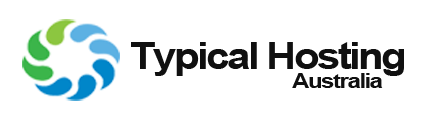You can change the hostname from Virtualizor.
1. Log in to your Virtualizor Control Panel.
2. In the left side panel, click on List VPS.
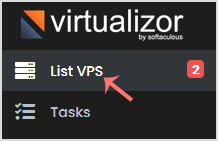
3. Hover your mouse on the appropriate VPS, and that line will be highlighted. Then click on the Manage icon in the highlighted line.

4. Click on the Settings tab, and under the Change Hostname option, enter your new hostname. Then click Change Hostname.
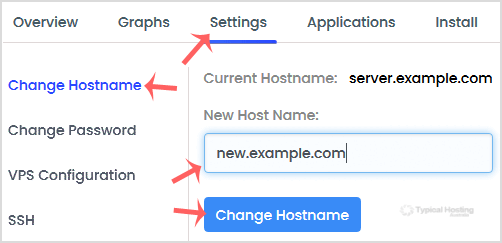
5. Reboot the VPS to apply the changes.