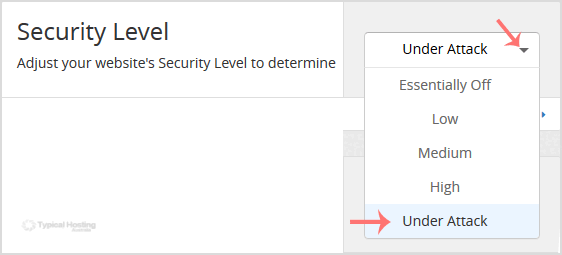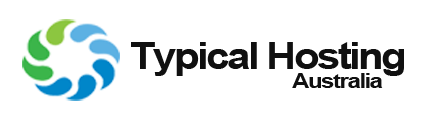Cloudflare performs an additional security check on visitors to protect from a DDoS attack. We recommend that you enable this only if your website is under attack. Disable it after the attack stops.
1. Log into your cPanel account.
2. In the Software section, click the Cloudflare.
![]()
3. Click on Sign in Here to access your Cloudflare account.

4. Click on the Settings menu.

5. In front of the Security Level, You can see the Drop-down menu. Choose the Under Attack option from the Drop-down menu, and your setting will be automatically saved.